In today’s digital world, podcasting has become a powerful medium for content creators, entrepreneurs, and educators. However, conducting remote podcast interviews comes with challenges like audio quality, technical glitches, and software limitations.
This guide will help you optimise your remote podcast recording setup, ensuring high-quality audio and video while maintaining a professional and engaging experience for your listeners and guests.
Why Optimise Your Remote Podcast Setup?
Before diving into tools and techniques, here’s why optimisation matters:
-
Better Audio and Video Quality – Poor production leads to lower listener engagement.
-
Professional Branding – A solid setup enhances your brand image.
-
Seamless Guest Experience – Minimises technical issues during interviews.
-
Higher Audience Retention – Better quality helps keep your audience listening longer.
1. Choosing the Right Software for Remote Podcasting
Using the right software improves sound quality, reduces lag, and ensures smooth guest interviews.
a) Video Conferencing Tools (Easy and Free)
Platforms: Zoom, Google Meet
Pros: Beginner-friendly, allows video recording
Cons: Compressed audio, lower bit rate
b) Live Streaming Platforms (Enhanced Branding)
Platforms: Ecamm Live, OBS, Discord, StreamYard
Pros: Support for overlays, guest interaction, real-time streaming
Cons: Advanced features may require paid plans
c) High-Quality Recording Software (Studio-Grade)
Platforms: Riverside.fm, Zencastr, SquadCast
Pros: Records locally on each participant’s device, studio-quality audio, separate audio/video tracks
Cons: Subscription-based platforms
Best Pick:
For superior audio quality, choose Riverside.fm or Zencastr over traditional video conferencing tools.
2. Optimising Your Audio Setup
High-quality audio is essential for a professional-sounding podcast.
a) Use an External Microphone
Avoid built-in laptop microphones. Use USB or XLR microphones such as:
-
Budget: Audio-Technica ATR2100x
-
Mid-Range: Rode NT-USB
-
Premium: Shure SM7B
b) Use a Pop Filter and Boom Arm
-
A pop filter reduces plosives (e.g., “p” and “b” sounds)
-
A boom arm ensures better mic positioning and reduces handling noise
c) Use Headphones to Prevent Echo
-
Prevents feedback from speakers
-
Recommended: Audio-Technica ATH-M50x, Sony WH-1000XM4
Pro Tip:
If guests don’t have a professional setup, ask them to use wired earphones with built-in microphones.
3. Enhancing Video Quality for Remote Podcast Interviews
If your podcast includes video (YouTube, TikTok, or livestreams), visual quality matters too.
a) Use a High-Quality Camera
-
Budget: Logitech C920 HD Webcam
-
Mid-Range: Elgato Facecam
-
Professional: Sony ZV-1, Canon EOS M50
b) Improve Lighting
-
Use a ring light or softbox lighting to remove harsh shadows
-
Natural lighting works well if you sit facing a window
c) Use Virtual or Branded Backgrounds
-
Platforms like StreamYard, OBS, and Zoom allow branded or virtual backgrounds
-
Avoid cluttered rooms or messy spaces behind you
Pro Tip:
Record in 1080p or higher for a more polished, professional look.
4. Ensuring a Stable Internet Connection
A strong internet connection is essential to avoid choppy audio or dropped video during recording.
a) Use a Wired Ethernet Connection
-
More stable and faster than Wi-Fi
-
Reduces the risk of lag or disconnection
b) Upgrade Your Internet Speed
-
Minimum Upload Speed: 10 Mbps
-
Recommended Upload Speed: 30 Mbps or more
Pro Tip:
Use tools like SpeedTest.net before recording to check real-time connection performance.
5. Recording and Editing for a Professional Finish
Once the interview is recorded, polish the final product using editing tools.
a) Use Audio Editing Software
-
Free: Audacity
-
Paid: Adobe Audition, Logic Pro X
b) Remove Background Noise
-
Use AI tools like Krisp.ai or Descript to filter out unwanted sounds
c) Enhance Video Quality
-
Use Final Cut Pro or Premiere Pro for editing and colour correction
-
Add branded visuals, transitions, or lower-thirds for professionalism
Pro Tip:
Add B-roll footage or on-screen graphics to keep your video podcast visually engaging.
6. Pro Tips for a Smooth Remote Interview
-
Pre-Test with Guests: Schedule a quick setup check 15 minutes before recording
-
Provide Setup Guidelines: Send guests a one-page guide on camera framing, mic positioning, and lighting tips
-
Record a Backup: Use platforms like Riverside.fm or Zoom’s cloud backup in case something goes wrong
Final Thoughts
Remote podcasting doesn’t have to compromise quality. By choosing the right tools, optimising your audio and video setup, and ensuring a reliable internet connection, you can create professional podcast content from anywhere.
Next Steps
-
Test different recording platforms to find the one that fits your workflow
-
Invest in quality microphones, headphones, and lighting
-
Prepare your guests ahead of time and always check connection stability before going live
By implementing these techniques, you can consistently deliver engaging, high-quality podcast episodes, even in remote settings.